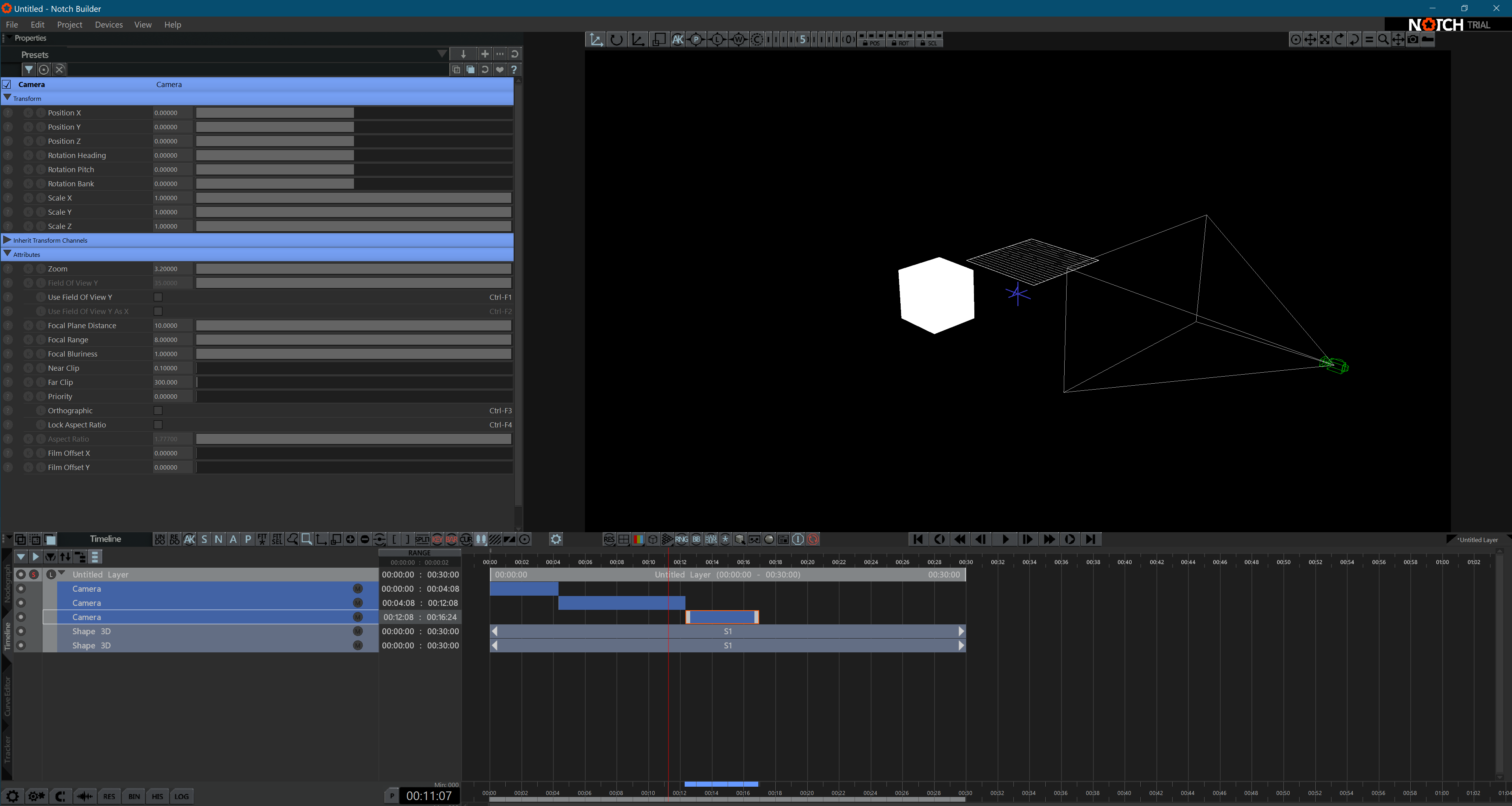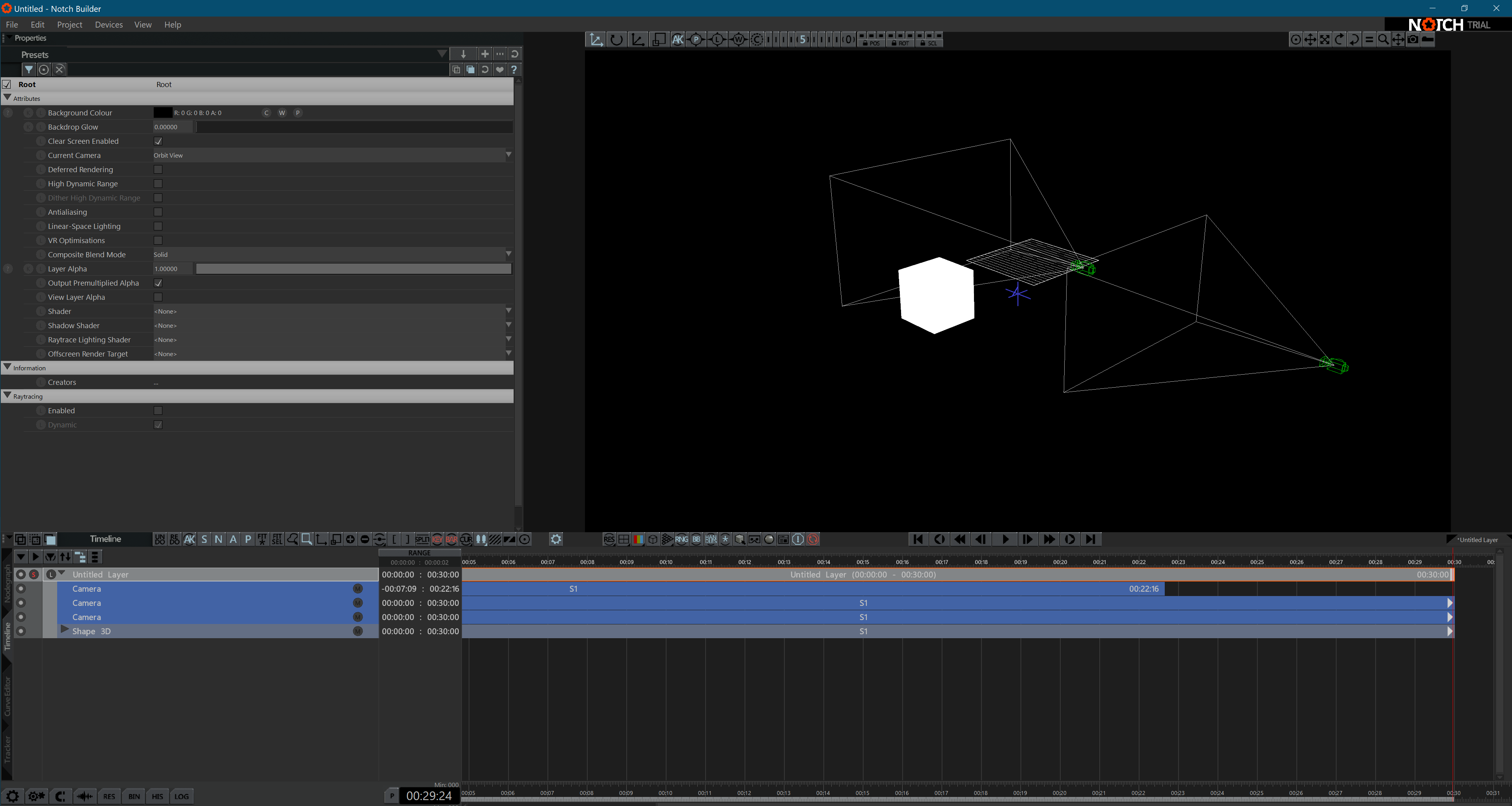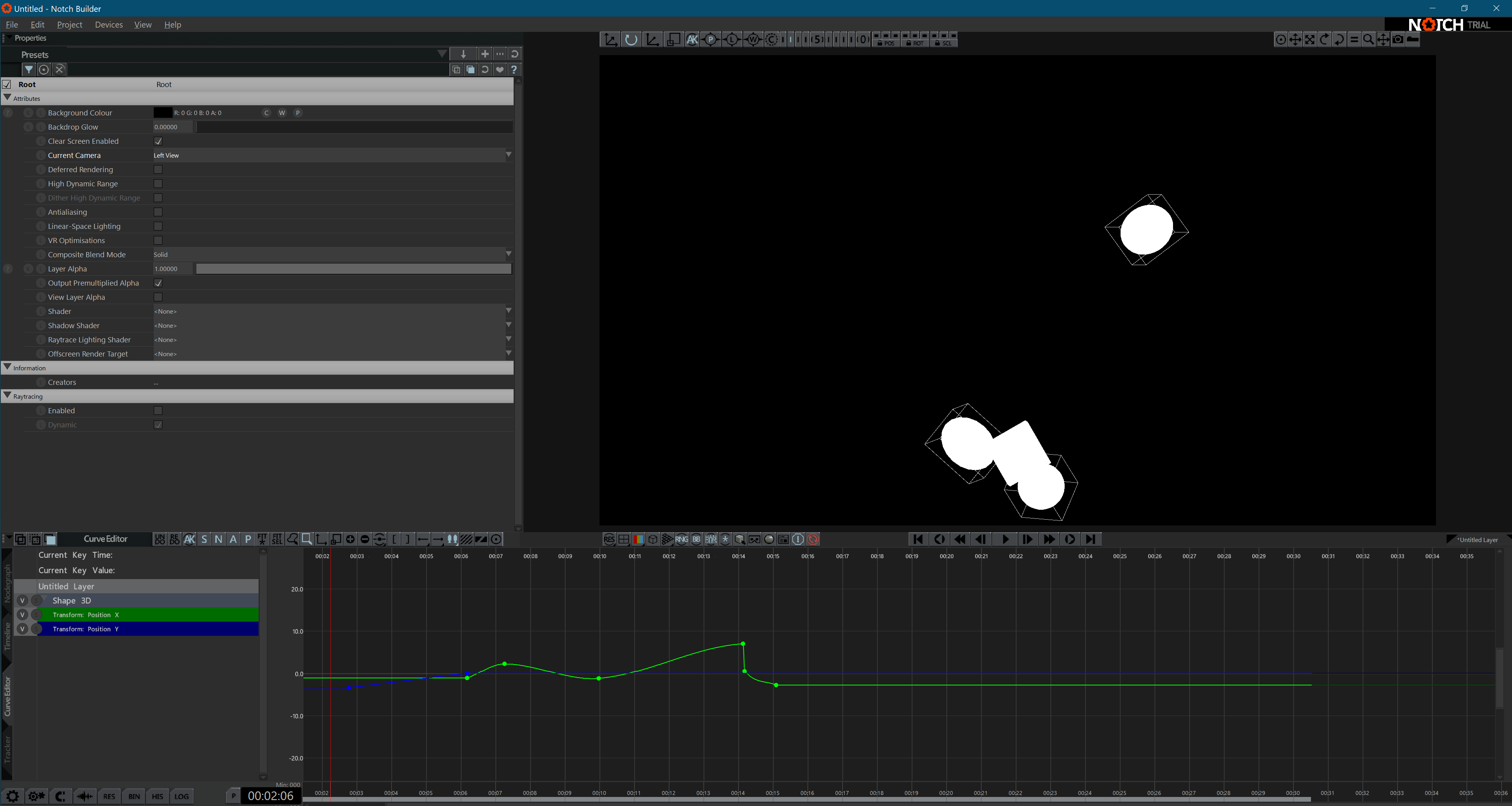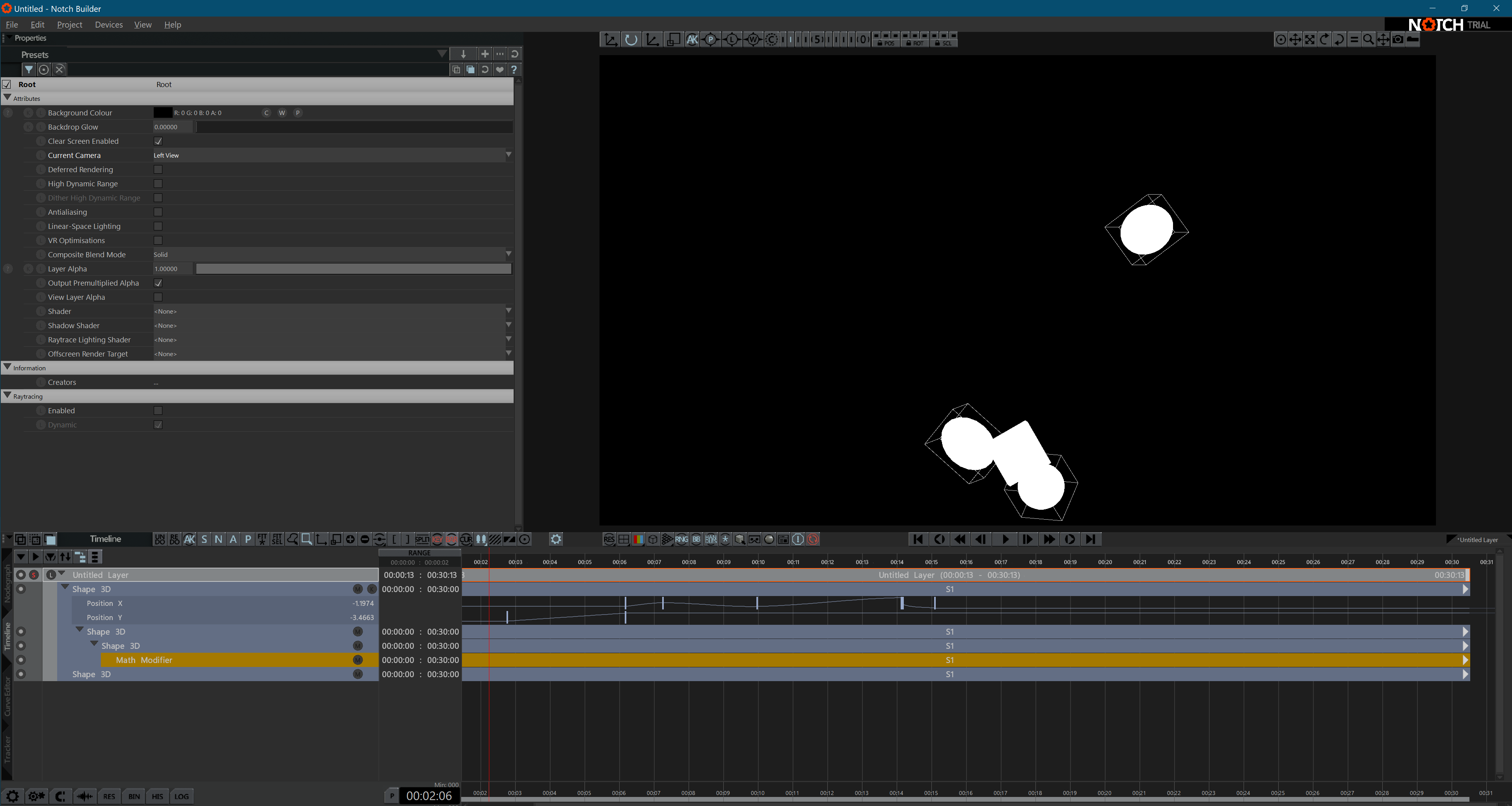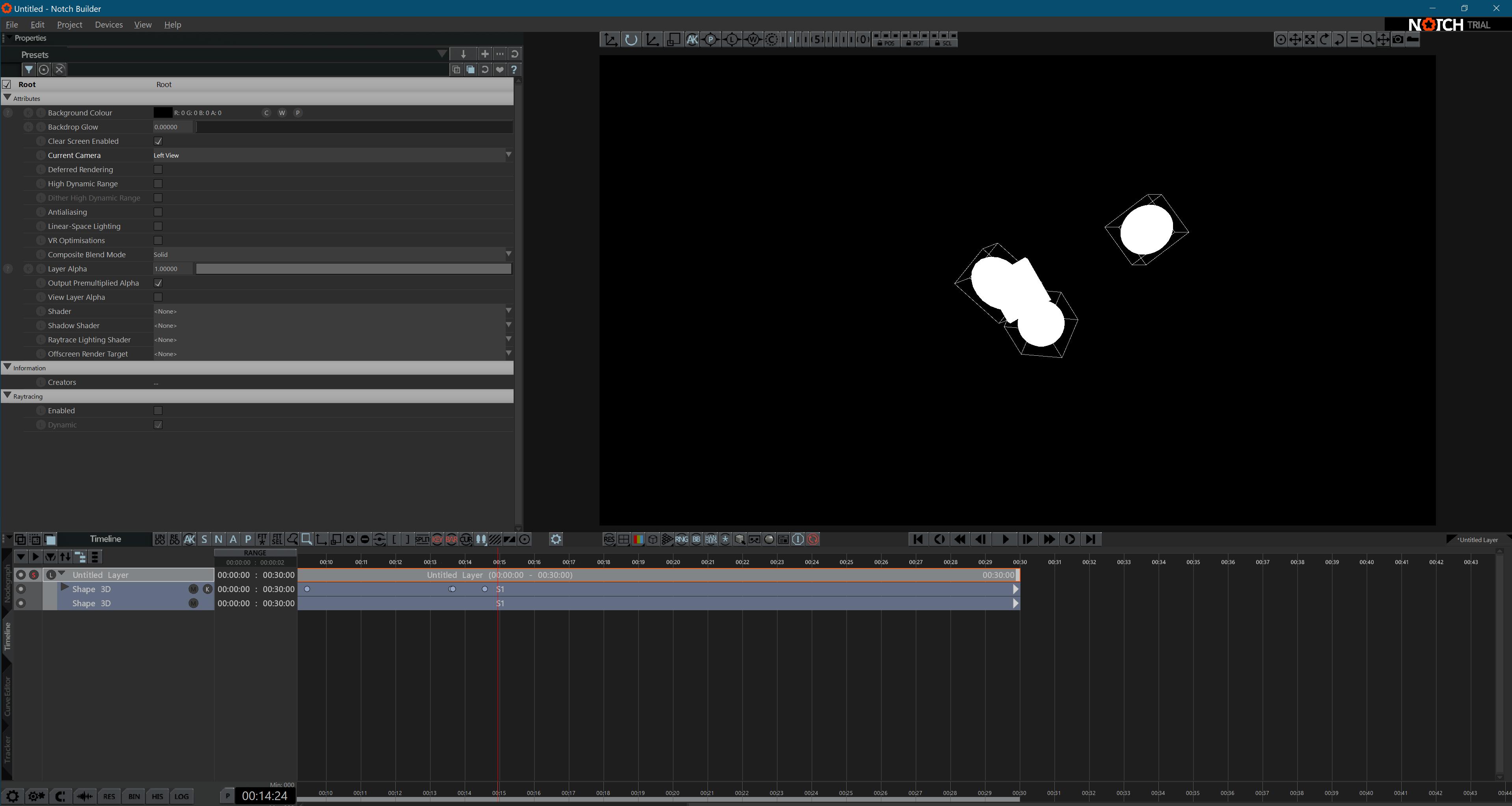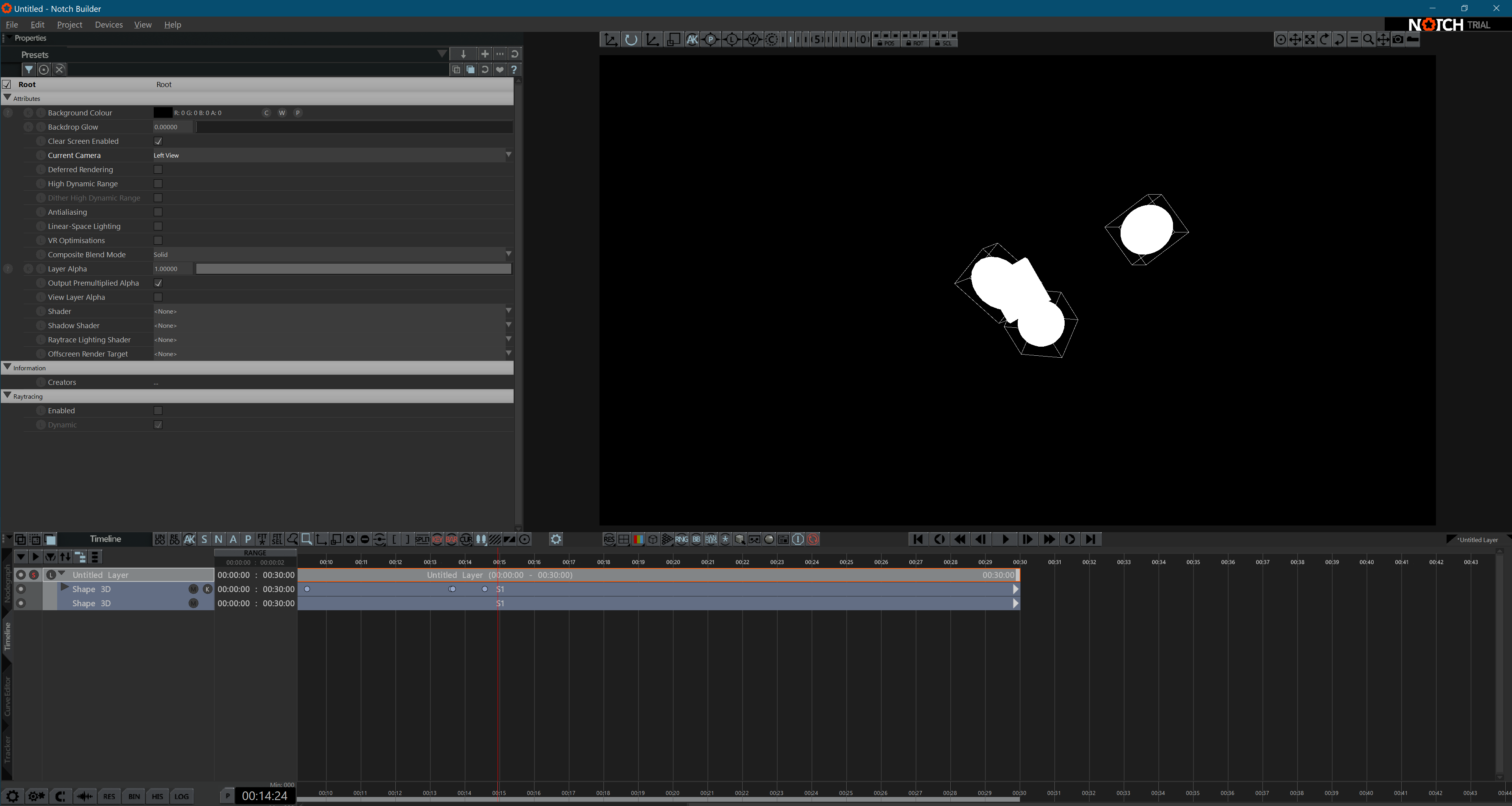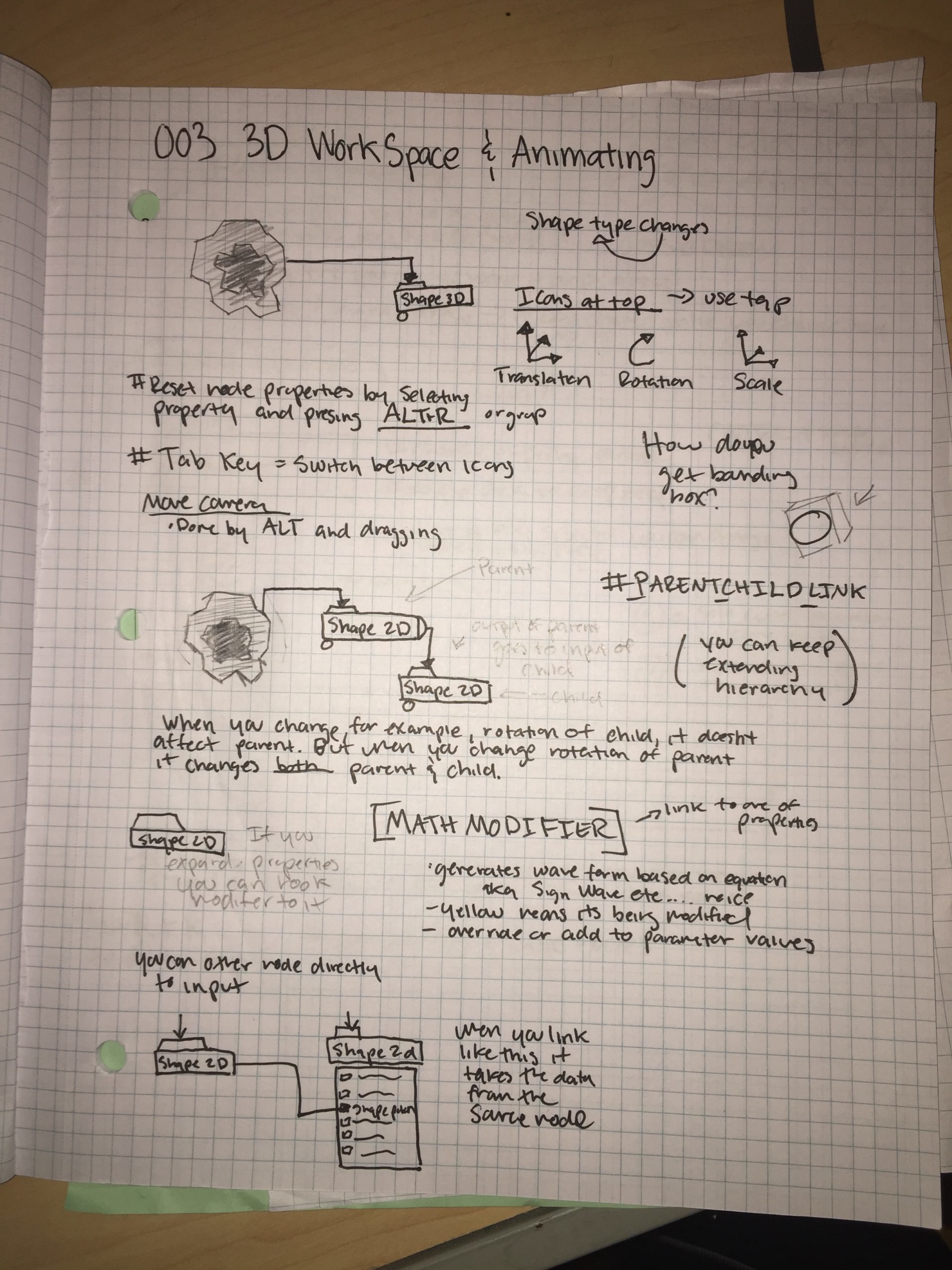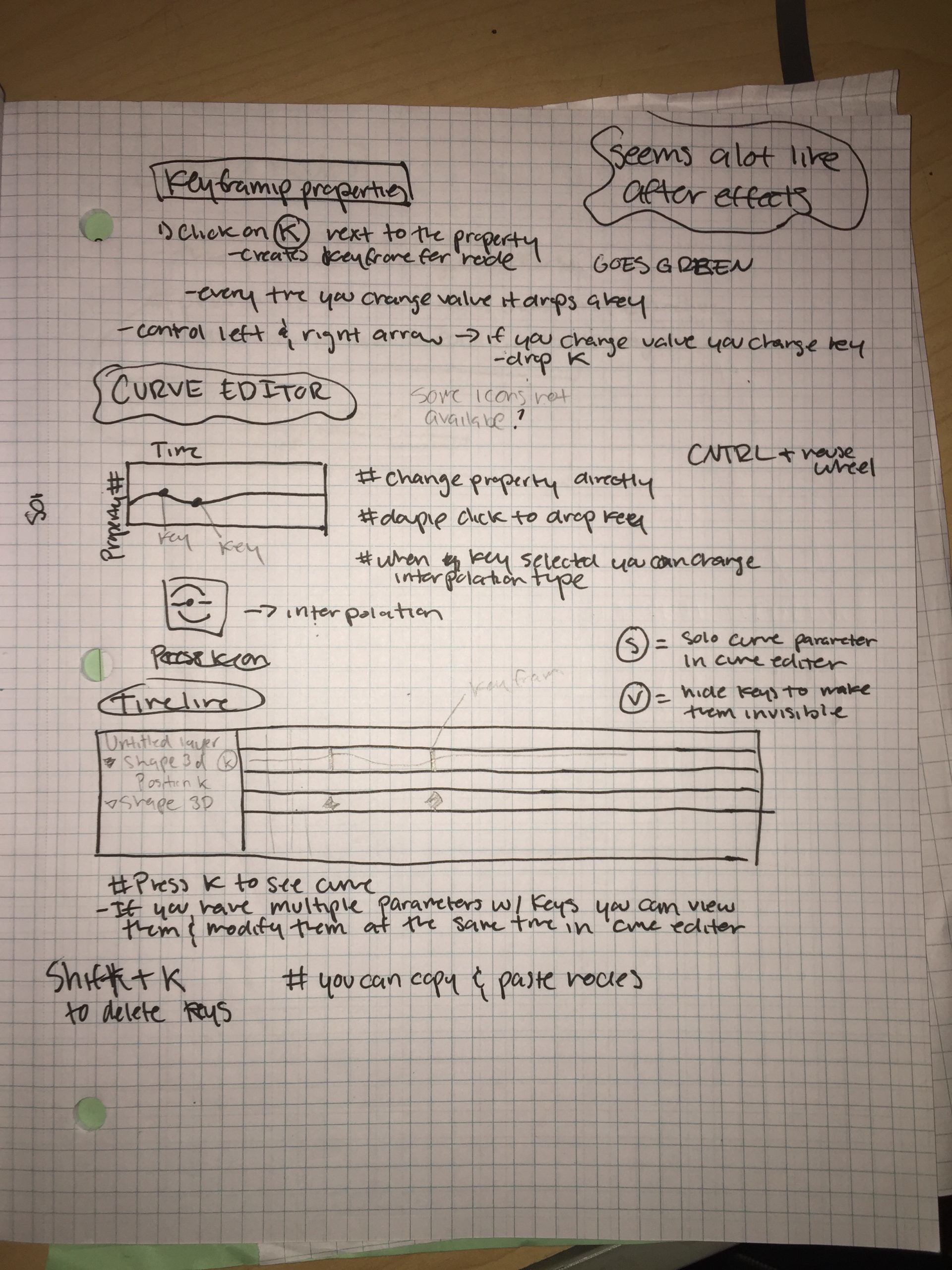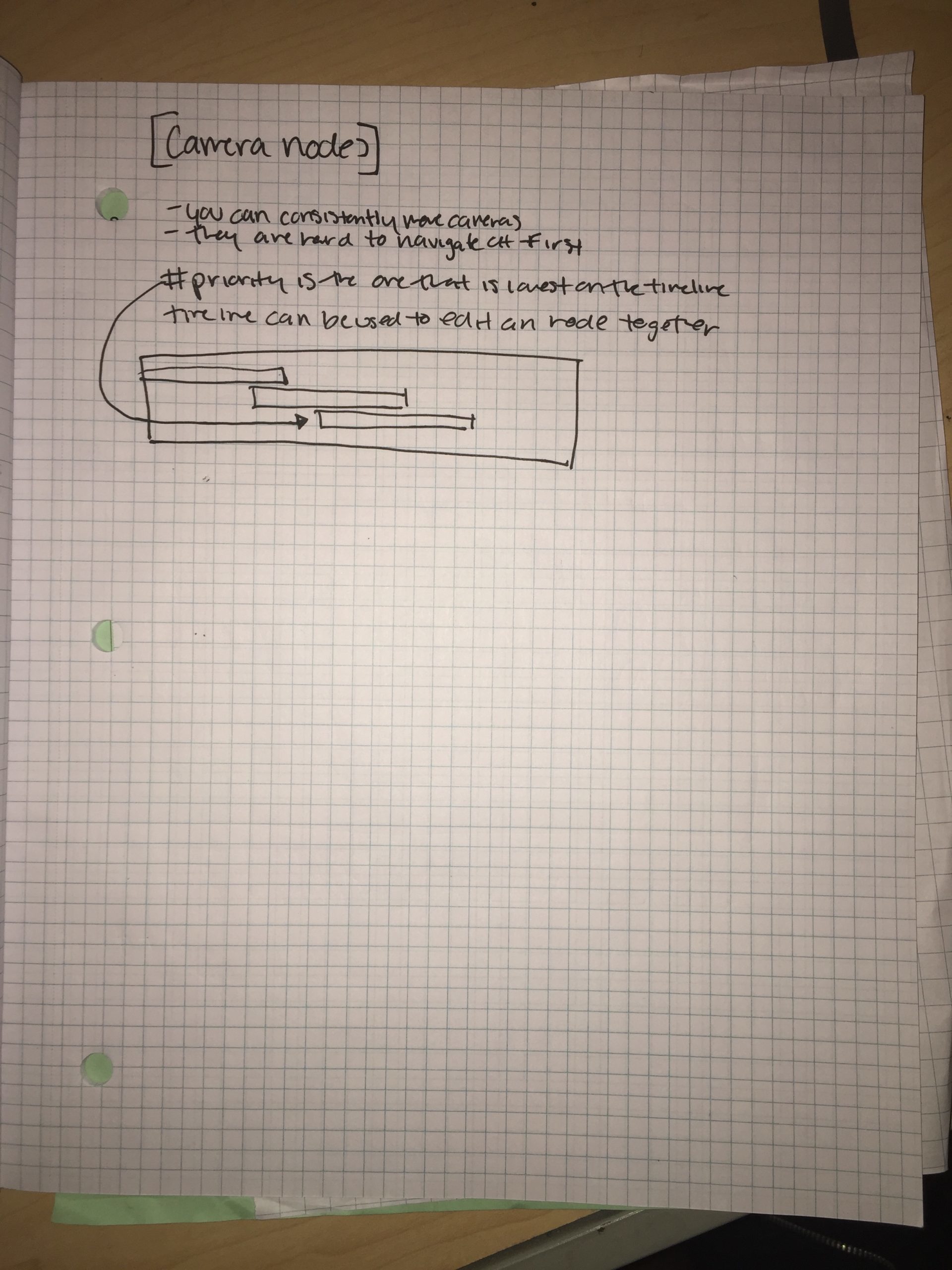Week 1: Getting Oriented
January 27th
Intro to Notch ft. Sara Cox
WHAT IS NOTCH?
“Notch is the real-time visual creation tool that keeps up with your ideas. It is is the first tool that enables you to create interactive and video content in one unified real–time environment.”
Sarah Cox is the VP Sales at Notch she gave us a brief overview of what Notch is doing to pave their own way in the industry followed by a small crash course of Notch!
Here is a couple of the points that she made:
Why Notch? Notch is set to change the way live events happen.
How: Using the quality of render
- Interactive content space
- Notch is the “final seat you set next to the artist”
- It is being used in a lot of different areas
- live event, motion graphics, tv
It is rewarding to see changes in real-time. The goal is to have more people using Notch end to end, “making it an end to end replacement.
- You still have a pen and paper but
- mockup R & D
- Real-time workflow can get you through meetings with clients faster
- Developing and reviving aspects of it
Live event content creators are moving towards experiential marketing.
POINTS OF NOTCH
Notch is built for artists.
- Node based
- Visually easier to see
What would an artist want to achieve NOT programming, unlike Unity and Unreal. There is freedom from code. Experiment and stay inflow. No more long render time with real-time visualization.
Notch Learning Journey:
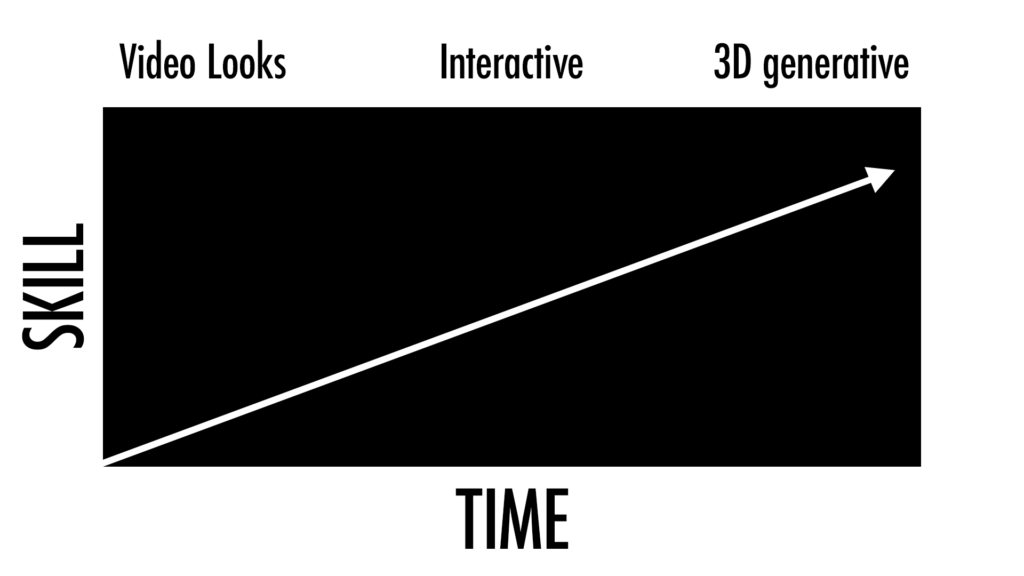
January 30th
Notch Academy:
001 Basic Video Processing, 002 Advanced Video Processing && 003 3D Workspace and Animating
On Notch’s website, they have Notch Academy which has “over 4.5 hours of structured learning, that take you from the basics to more advanced techniques.”
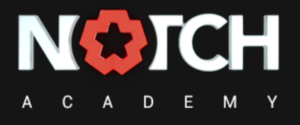
The one thing that I noticed from using just the trial version of Notch is how annoying it is that transcoding videos are not available in this version. I had to jump through some hoops in order to go from an MP4 to a HAP video. The ability to not be able to save my progress was also challenging but I was able to document what I was doing through screenshots and screen recording. I will hopefully be getting the educational version of notch soon.
Also, I was very confused as to why their tutorials included Video Loader but all I could find Video Source. I guess it was on me for not reading carefully on there Notch academy page notes!
001: Basic Video Processing
Starting off easy with some basic video processing helped me understand how Notch uses its nodes. Relatively simple to use, it is all about the chain command and the way things are layered. They have a lot of different Nodes and I am excited to start exploring them.
The direction of the arrows when connected to the effects nodes throw me off a little because they are sending their information back to the Video Node or the Root but the direction of the arrows makes it suggest that the parent is sending information to it. I wonder why it is that way?
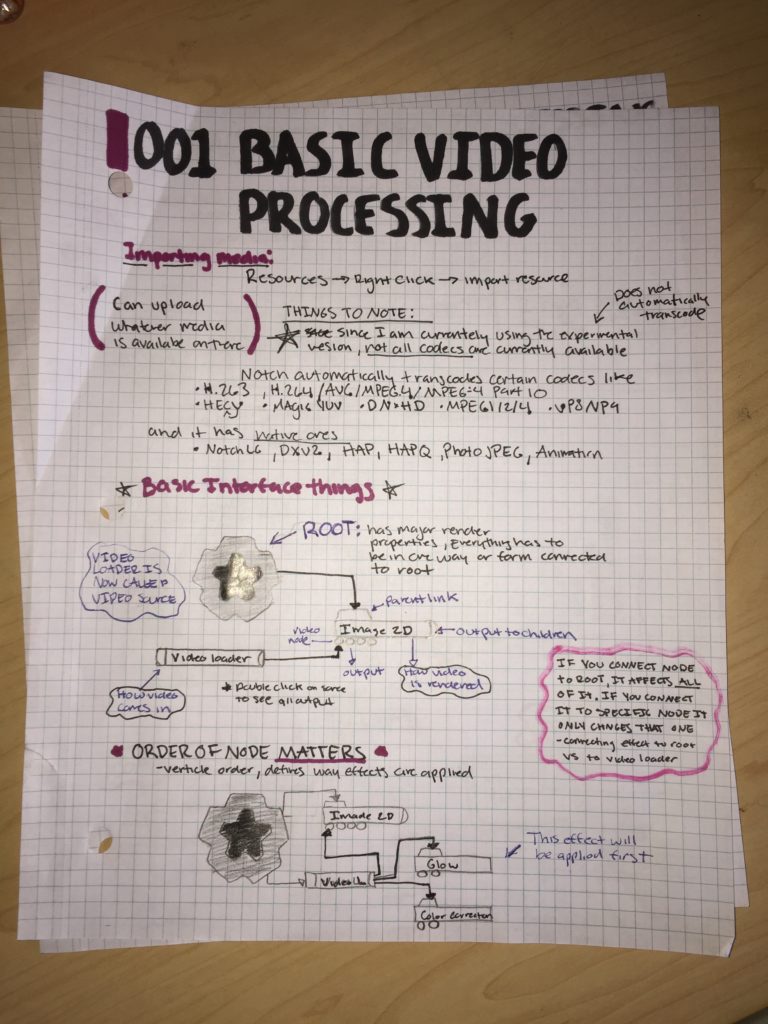
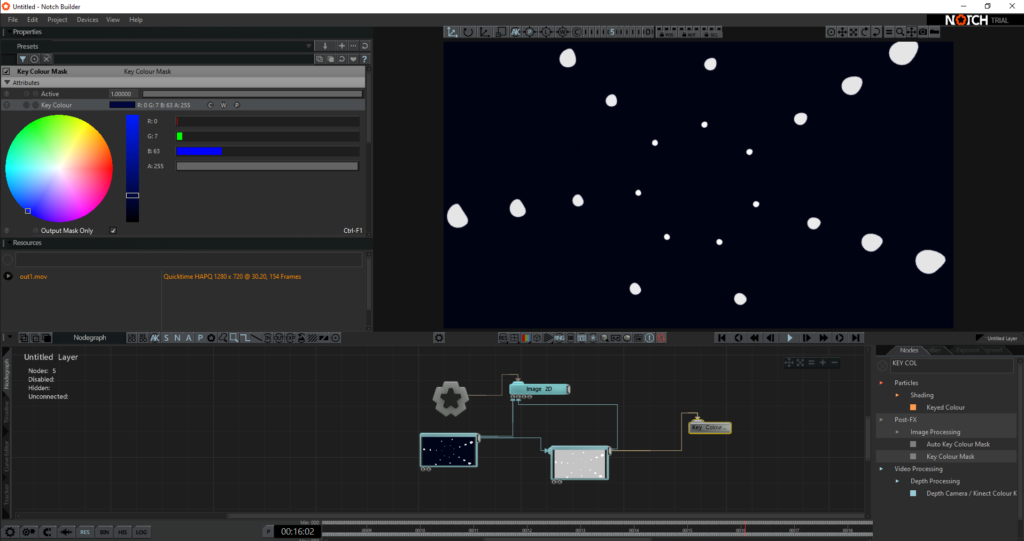
002: Advanced Video Processing
I am happy that compositing is among one of the first couple of things that they teach as it is one of the most useful. It is handy that they even showed two different ways to composite. It will take some time to keep remembering that the order in which you put things matters.
I do wonder, they make it seem as if you can only composite two nulls at a time using the Composite Node as it only has to vide inputs: the parent one at the top and then the circle at the bottom. Is the first way they teach the only way you can composite more that one thing? I will have to investigate more to find out.
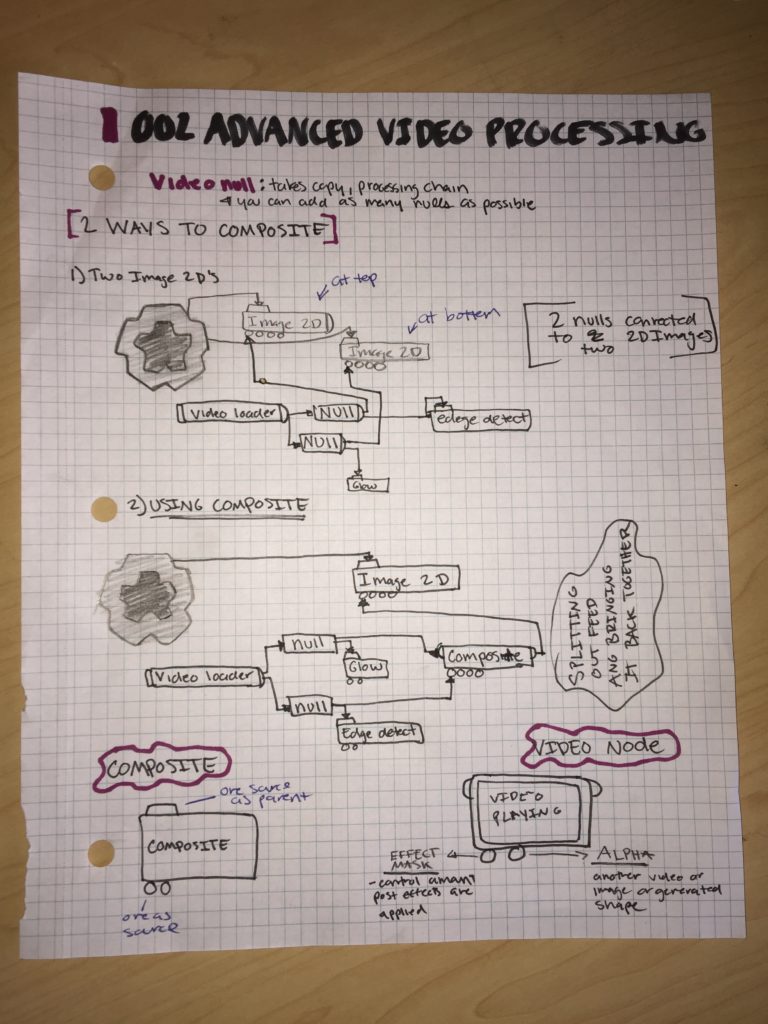
002: 3D Workspace and Animating
This lesson finally got us into using 3D shapes which starts my journey into being able to create real-time visuals. Being able to parent shapes into other shapes is very interesting considering they do have a cloning option. I will have to dig deeper into the next lesson to see when you might use parenting and when you use cloning. I was keeping up with the tutorial until I started messing around with putting different cameras into space. I’m not sure if it’s because I am using the Notch trial but there are certain buttons than I cannot find on the workspace and it makes it slightly challenging to do exactly what they are talking about. As I was connecting shapes to parameters on other shapes I also noticed that when I move the parameter on the parent shape it sometimes does not affect the parameter on the child shape. I’m not sure if it was user error but it is something I will also have to keep experimenting with.
It was not until this lesson where I started to see the major similarities between Notch and After Effects. I am very familiar and very comfortable in AE so I’m very interested to see if this could be a substitution to AE. The timeline feature and the curves tab are where I can see myself living in Notch. I did not realize that you could do key by key animation to manually do things to objects.
I am also wondering how you can expand the length of the timeline and if there is a limit to how much you can do so. The one thing that is very convenient about AE is that you can have different compositions that you work separately with that way you don’t have a big timeline full of layers, I hope that Notch also has this capability.
To see my progress in Python for this week, click here.